Inserting Horizontal Lines
Horizontal lines have a variety of uses in the construction of a web. Whether they're used to separate sections of a page or to underline an important piece of text, you have several decisions to make. Lines have a variety of properties that you can modify, including width, height, alignment, and color. If a theme has already been applied to the page, the line is changed by the theme's properties.
Insert a Horizontal Line
 | Click the View menu, click Page, and then open the Web page you want to use. |
 | Click where you want to insert a horizontal line. |
 | Click the Insert menu' and then click Horizontal Line. |
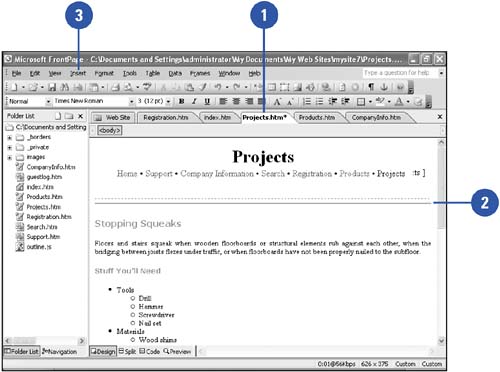
Modify a Horizontal Line
 | Click the View menu, click Page, and then open the Web page with the horizontal line you want to change. |
 | Double-click the horizontal line you want to modify. |
 | Select the formatting options you want. |
Width.
Width of the line. Specified in pixels or as a percentage of the window width.
Height.
Height of the line in pixels.
Alignment.
Alignment of the line on the page.
Color.
Color of the line, unless you want it shaded. If you select a color, shading is no longer an option.
Solid Line.
Select the check box to create a solid line. Clear it to create a shaded line.
 | Click OK. |
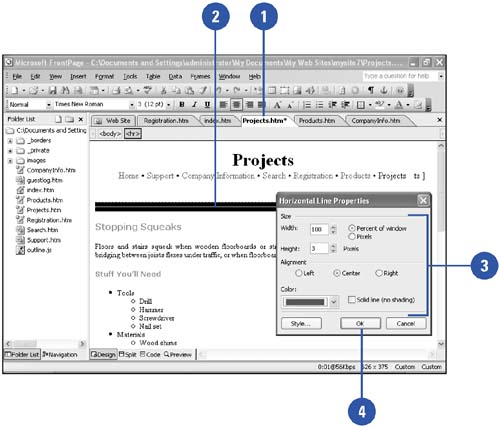
|
The formatting options for lines in themes are limited.
If a theme has been applied to a page, you can only change the line's alignment. |
|