Creating Bookmarks
When you are surfing the Web, a bookmark in your browser is a shortcut to a Web site or page, a placeholder so that you can quickly access a favorite location in cyberspace. In FrontPage, the term bookmark is used to denote a link that helps the reader navigate a long Web page quickly, rather than having to scroll through it. After you have placed one or more bookmarks, they are available to navigate to in the Bookmark dialog box. If you no longer need a bookmark, you can delete it. However, when you delete a bookmark, any hyperlinks that are connected to the deleted destination are not automatically adjusted and are now dead links that you need to locate and repair.
Create a Bookmark
 | Click the View menu, click Page, and then open the Web page you want to use. |
 | Select the text or graphic element within the page that you want to bookmark. If you have broken the page into sections, section headers make excellent bookmarks. |
 | Click the Insert menu' and then click Bookmark. |
 | Type a bookmark name. |
 Click OK. Click OK.
In Design view, the bookmark appears with a perforated underline.
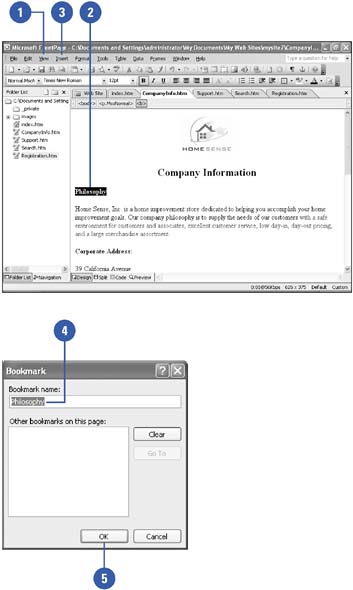
|
You can rename a bookmark.
Right-click the bookmark, click Bookmark Properties, type the new name, and then click OK. FrontPage does the rest, reconfiguring any relevant hyperlinks. |
Navigate to Bookmarks
 | Click the Insert menu' and then click Bookmark. |
 | Click the bookmark in which you want to navigate. |
 | Click Go To. |
 | Click OK. |
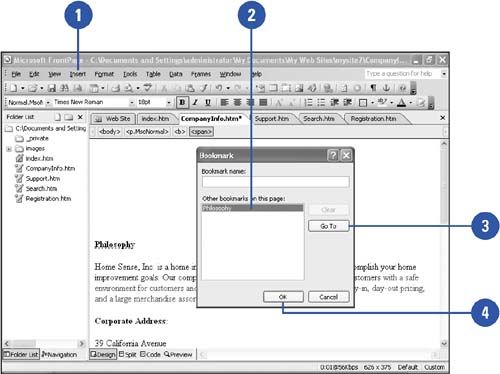
Delete Bookmarks
 | Click the Insert menu' and then click Bookmark. |
 | Click the bookmark you want to remove. |
 | Click Go To. |
 | Click Clear. |
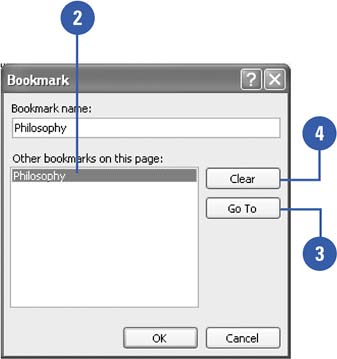
|
See "Verifying Hyperlinks" on page 65 for information on verifying hyperlinks after you delete a bookmark. |
|