Managing Web Pages in Navigation View
After you create a Web site, you can use Navigation view to quickly and easily manage individual Web pages. You can add pages to a Web or move pages to a different location by simply dragging the page in Navigation view. If a page name is not exactly what you want, you can quickly rename it. If you no longer need or want a Web page, you can remove it. You can determine whether you want the page deleted from your hard drive or just from the Web.
Add an Existing Web Page to a Web Site
 | Open the Web site with the Web page you want to open, and then click the Web Site tab. |
 | Click the Navigation button. |
 | Click the page icon to which you want to connect the page. |
 | Click the Add Existing Page button on the Navigation View toolbar. |
 | If necessary, click the Existing File Or Web Page button, and then click one of the Look In buttons. |
 | Click the page you want to add. |
 | Click OK. |
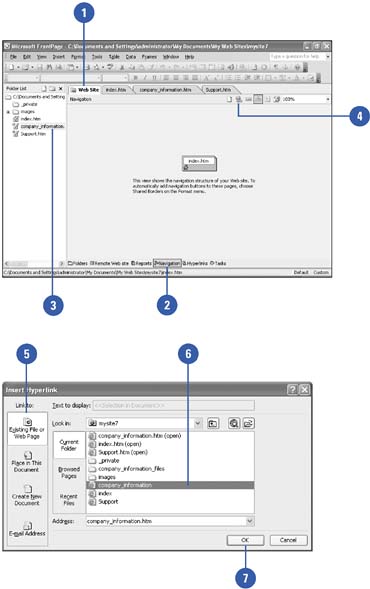
|
You can rename a Web page.
In Navigation view, click the page icon with the title you want to rename, click the text, type a new name, and then press Enter. This doesn't change the name of the Web page file, which you can do in the Folder list. |
Move a Web Page
 | Open the Web site with the Web page you want to open, and then click the Web Site tab. |
 | Click the Navigation button. |
 | Drag the page icon to the position where you want it to occupy on your site. |
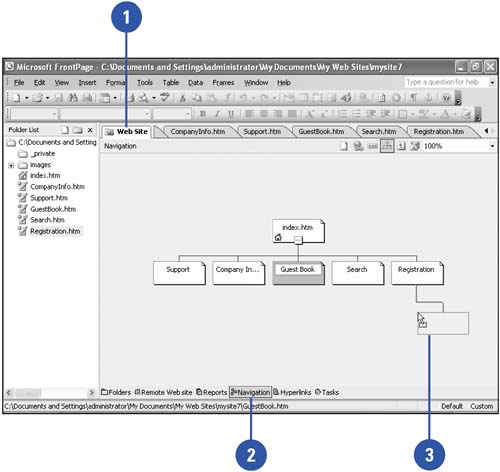
Delete a Web Page
 | Open the Web site with the Web page you want to open, and then click the Web Site tab. |
 | Click the Navigation or Folders button. |
 | Click the page icon you want to delete. |
 | Press Delete. |
 | Click the delete option you want to remove the page from the structure in Navigation view or the entire Web site. |
 | Click OK. |
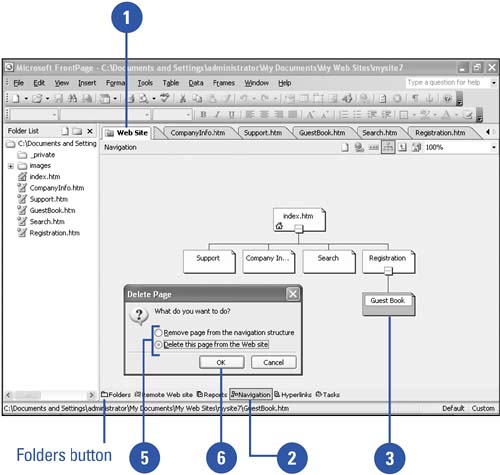
|