Using a Dynamic Page Template
After you create a dynamic Web template, you can apply, or attach, the template to an open Web page. When you attach a dynamic Web template to a Web page, FrontPage tries to map regions on the ordinary Web page to editable regions in the template. If you don't like the initial mapping, you can modify or skip it. After you attach a dynamic Web template to an ordinary Web page, you can modify non-editable regions in Code view, or any editor other than Design view to create updatable content.
Attach a Dynamic Template
 | Display the Web page in which you want to apply a dynamic page template. |
 | Click the Format menu' point to Dynamic Web Template, and then click Attach Dynamic Web Template. |
 | Locate and select the dynamic Web template you want to apply. |
 | Click Open. |
 | Select which regions in the new page will receive content/regions from the old page. |
 | Click Modify, select a new mapping, and then click OK. |
 | Click OK to attach the template. |
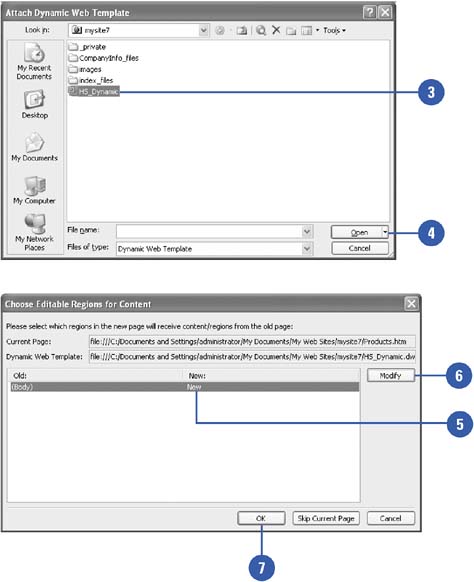
|
You can update a dynamic Web template.
When you make changes to a dynamic Web template in Design view, you can use the Update Selected Page, Update All Pages, or Update Attached Pages commands on the Dynamic Web Templates submenu (on the Format menu) to update the template. |
|