Verifying Hyperlinks
When you have a layout of your hyperlinks, you'll want to confirm that they're accurately linked. Because sites are purchased, re-started, and even shut down on a regular basis, URLs to external links can change. The Hyperlinks view displays your links, but it doesn't assure that they are correct. To verify links, use the Reports view.
Verify Hyperlinks in Reports View
 | Click the View menu, point to Reports, point to Problems, and then click Hyperlinks. |
 | Click the Verify Hyperlinks button on the Reporting toolbar. |
 | Click the Verify All Hyperlinks option. |
 | Click Start. |
 If prompted to connect to the Web, click Yes. If prompted to connect to the Web, click Yes.
FrontPage 2003 automatically checks any links that haven't been confirmed as correct and generates a report. Scan the Status column and make sure you don't have any broken links. If there are none, the process is over.
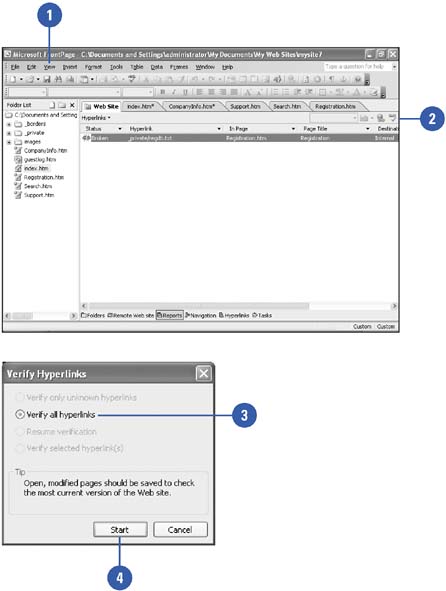
|
You can re-connect a broken link.
If you do have a broken link, right-click it, and then click Edit Hyperlink. The Edit Hyperlink dialog box opens with the link of the page in question, and a blank space for you to enter the correct address. There are also two boxes so that you can choose to apply the change to all pages where the link appears, or only in selected places. |
|