Viewing the Folder List
FrontPage offers a useful feature for managing files and folders, called the Folder list. The Folder list displays the window in two panes, or frames, which allows you to view information from two different locations. The left pane of the Folder list displays the file hierarchy of all the folders and files in your Web site, and the right pane displays Web site files and folders, or individual Web pages. This arrangement enables you to view the file hierarchy of your Web site and the contents of a folder simultaneously, making it easy to copy, move, delete, and rename files and folders. Using the plus sign (+) and the minus sign (-) to the left of an icon in the Folder list allows you to display different levels of folders in your Web site without opening and displaying the contents of each folder. You can open folders and files by double-clicking them.
View the Folder List
 | Open the Web site in which you want to view. |
 | Click the View menu, and then click Folder List. |
 | Perform the commands you want to display folder structure and contents: |
To show the file and folder structure, click the plus sign (+). To hide the file and folder structure, click the minus sign (-). To display the contents of a folder, click the folder icon. To open a file, double-click the file.
 | When you're done, click the Close button on the Folder list. |
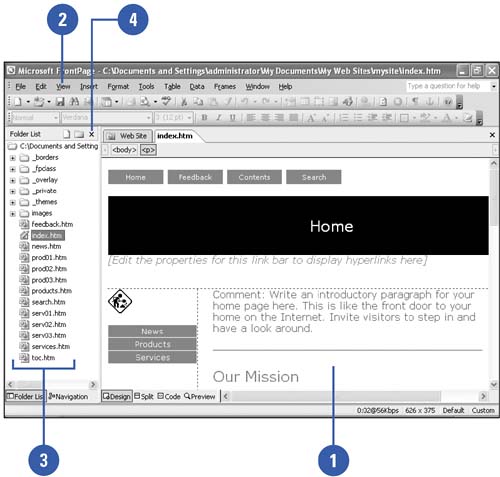
|
You can quickly determine if a folder contains folders.
When neither plus sign (+) nor minus sign (-) appears next to an icon in the Folder list, the item has no folders in it. |
|