Creating a Web Site Using a Wizard
FrontPage comes with templates and wizards that make it easy to create a Web site. A wizard walks you through the steps to create a finished Web page tailored to your preferences. The choices that appear as you progress through a Web site wizard depend on the kind of information the Web site is designed to present and manage. First the wizard asks you for information, and then when you click Finish, the wizard creates a completely formatted Web page based on the options and content you entered. You can use the Web Site Templates dialog box to create a Web site using templates, which include Corporate Presence, Database Interface, Import Web Site, and Discussion Web Site.
Create a Web Site Using a Wizard
 | Click the File menu, and then click New. |
 Click More Web Site Templates on the task pane. Click More Web Site Templates on the task pane.
The Web Site Templates dialog box opens.  | Click the wizard icon you want to use. |
 | Specify the location where you want to store the Web site (click Browse, if necessary). |
 | Click OK. |
 | Step through the wizard, entering the necessary information. |
 | When you're done, click Finish. |
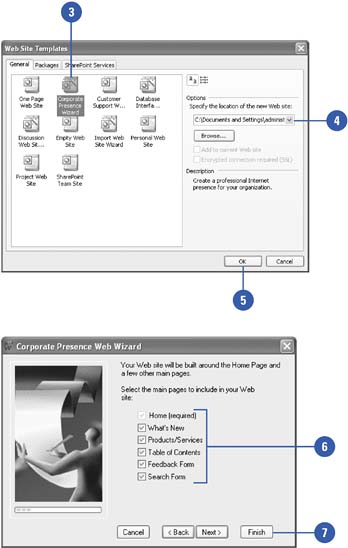
|