Adding Pages to Your Web Site
Whether you have the basic Web site created via a wizard, or are beginning from scratch, you will eventually need to add new pages to the site. New pages can be blank or template based, so it is also possible to integrate template pages with your own pages that you created from scratch. The Page Templates dialog box contains an extensive selection of single-page templates. After you create the new page, you need to create a hyperlink to the existing Web.
Add Pages to a Web Site
 | Click the Web Site tab for the site in which you want to add a new page, and then click the Folders button. |
 | If necessary, click the View menu, and then click Folder List to display the Folder list. |
 Right-click a blank area of the Folders window, point to New, and then click Blank Page. Right-click a blank area of the Folders window, point to New, and then click Blank Page.
A new file appears in the Folder List, and is assigned a default name which is highlighted and framed in a box.  | Type a new name (including .htm at the end) for the page, and then press Enter. |
 | Click the Navigation button at the bottom of the window. |
 Drag the file name icon for the page from the Folder list into the Navigation view. Drag the file name icon for the page from the Folder list into the Navigation view.
Expanding and contracting perforated lines appear any place where your page can be positioned.  | When the new page is where you want it, release the mouse button to position the page. |
 | Double-click the new page to open it for editing. |
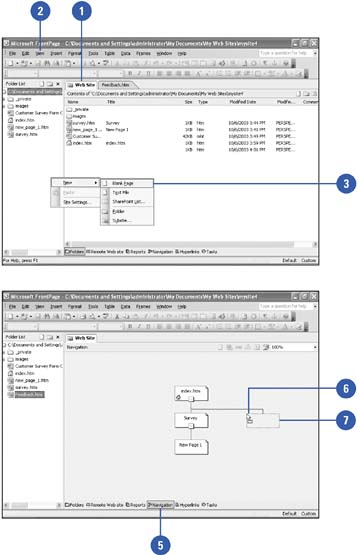
Add Pages to a Web Site Using Templates
 | Click the New button list arrow on the Standard toolbar, and then click Page. |
 | Click the tab with the page template you want to use. |
General.
Provides typical page templates.
My Templates.
Custom templates saved in the current Web site. If there are no templates, this tab doesn't appear.
Web Parts.
Page arrangements to display Web parts for Web site on a Web server with SharePoint. If Web site doesn't reside on a Web server, this tab doesn't appear.
Frames Pages.
Provides frame page templates.
Style Sheets.
Initializes a cascading style sheet (CSS) file to standardize the appearance of Web pages.
 | Click the template icon you want to use. |
 | Click OK. |
 | Click the Save button on the Standard toolbar, type a name for the page, and then click Save. |
 | Click the Web Site tab, and then click the Navigation button at the bottom of the window. |
 | Drag the file name icon for the page from the Folder list into the Navigation view. |
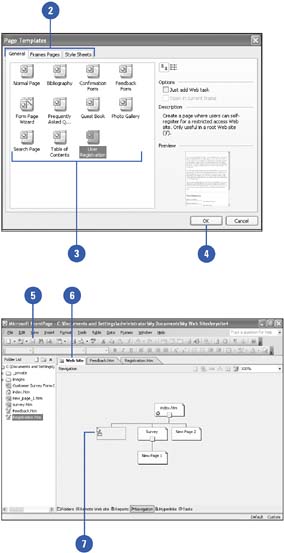
|