Creating a Web Site in Navigation View
If you want to create a Web site from scratch and prefer a visual approach, you can do it in Navigation view. Navigation view allows you to design a Web site in a storyboard approach, where you can see the big picture. You can build a Web site in Navigation view by creating an empty Web site, adding a home page, and then inserting new blank pages. Each new page appears in Navigation view as a child of whatever page you select before inserting it.
Create a Web Site in Navigation View
 | Click the New button list arrow on the Standard toolbar, and then click Web Site. |
 | Click the Empty Web icon, and then click OK. |
 | Click the Navigation button. |
 | Right-click anywhere inside Navigation view, point to New, and then click Top Page. |
 | Click the Home page icon title, and then type title (this name will appear at the top of the Web page). |
 | Click the Home page, and then click the New Page button on the Navigation View toolbar. |
 | To add more pages, repeat Step 6. Each new page appears as a child of the page you select. |
 | Click the Folders button to create the physical pages. |
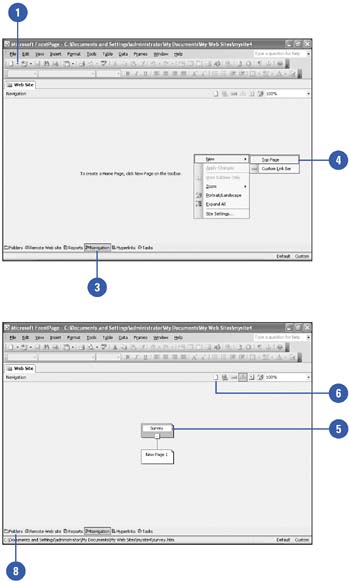
|
You can display the Navigation view in the Folder list.
Click the View menu, click Folder List, click a Web page tab, and then click Navigation at the bottom of the Folder list. |
|