Installing FrontPage 2003
The Microsoft Office FrontPage Setup Wizard guides you step-by-step through the process of installing FrontPage 2003. When you install FrontPage, you have several options: upgrade (from a previous version), complete, minimal, typical, and custom. The Upgrade option keeps your current FrontPage settings and installs the new version. The Complete option installs the entire FrontPage software package, which takes up the most storage on your hard drive. The Minimal option installs only the required files, which takes up the least amount of hard drive space. The Typical option installs the common FrontPage components. If you want to install specific components, such as .NET Programmability Support or Office shared features and tools, you can select the Custom option, which requires you to select additional options as you step through the FrontPage Setup Wizard.
Install FrontPage
 Insert the Microsoft Office FrontPage 2003 CD into your CD-ROM drive. Insert the Microsoft Office FrontPage 2003 CD into your CD-ROM drive.
The Microsoft Office FrontPage Setup Wizard appears.  | Type the 25-character product key, and then click Next. |
 | Type the user information requested, and then click Next. |
 | Select the I Accept This Agreement check box, and then click Next. |
 | Click the option for the type of installation you want, and then click Next. |
 | Click Install. |
 | To check for updates on the Web, select the Check The Web For Updates And Additional Downloads check box. |
 | When you're done, click Finish. |
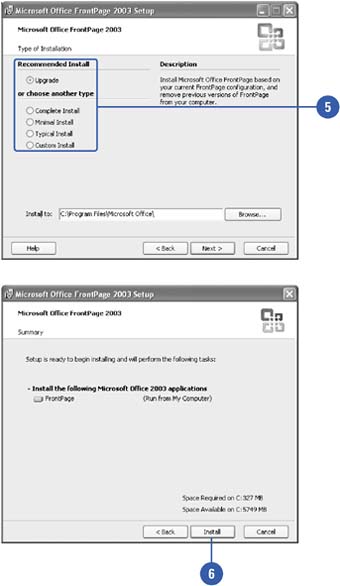
Install FrontPage Using Custom Options
 Insert the FrontPage CD into your CD-ROM drive. Insert the FrontPage CD into your CD-ROM drive.
The Microsoft Office FrontPage Setup Wizard appears.  | Type the 25-character product key, and then click Next. |
 | Type the user information requested, and then click Next. |
 | Select the I Accept This Agreement check box, and then click Next. |
 | Click the Custom option, and then click Next. |
 | Click the plus sign (+) to expand custom options. |
 | Click the icon next to the option you want to change, and then click the option you want. |
Run From.
Installs the feature to run from your hard disk, network, or CD.
Run All From.
Installs all components to run from your hard disk, network, or CD.
Installed On First Use.
Setup doesn't install the feature, but installs it the first time you try to use it.
Not Available.
Setup doesn't install the feature.
 | Click Next to continue. |
 | Click Install. |
 | When you're done, click Finish. |
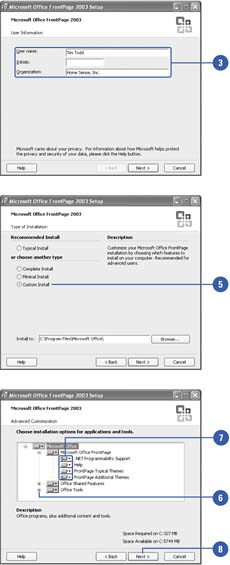
|