Detecting and Repairing Problems
To help you keep FrontPage running at its best, Office comes with its own diagnostic and repair tools. If you find that FrontPage is not behaving as you think it should, its core files might have been damaged or inadvertently deleted. Running the Detect and Repair tool restores FrontPage's default settings and finds and fixes problems that might diminish the performance of FrontPage. Before you begin the Detect and Repair procedure, make sure you close all programs that are running. If the Detect and Repair procedure doesn't fix the problem you are encountering, try reinstalling FrontPage. The FrontPage 2003 setup programs can help you reinstall or repair the program. It can also add or remove program features, or uninstall it. If an Office program gets stuck exiting or stops responding during an operation, you can use the Microsoft Office Application Recovery program to exit the program, send an error report to Microsoft, and try to recover your unsaved work.
Detect and Repair Problems
 | Click the Help menu, and then click Detect And Repair. |
 | To save your shortcuts, select the Restore My Shortcuts While Repairing check box. |
 | To save the settings you have specified for your FrontPage features, clear the Discard My Customized Settings And Restore Default Settings check box. |
 | Click Start to begin the process. |
 | If necessary, insert the Microsoft Office FrontPage 2003 CD. |
 | Click OK when the procedure is complete. |
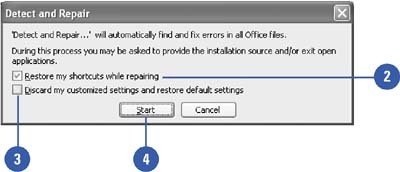
|
You can run Detect and Repair from the setup program.
In the Control Panel (Classic view), double-click Add Or Remove Programs, click Microsoft Office FrontPage 2003, click Change, click the Reinstall Or Repair option, click Next, click Repair Errors In My FrontPage Installation, and then click Install. |
Recover an Office Program
 | Click the Start button on the taskbar, point to All Programs, and then point to Microsoft Office. |
 | Point to Microsoft Office Tools, and then click Microsoft Office Application Recovery. |
 | Click the Office program you want to recover. |
 | Click Restart Application or End Application. |
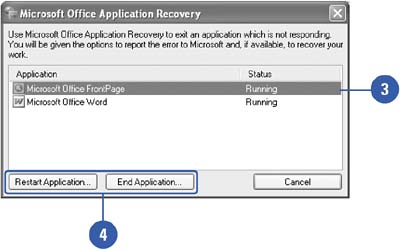
Perform Maintenance on Office Programs
 | In Windows Explorer, double-click the Setup icon on the Office CD. |
 | Click one of the following maintenance buttons: |
Add Or Remove Features.
To determine which, and when, features are installed or removed
Reinstall Or Repair.
To repair or reinstall Office
Uninstall.
To uninstall Office
 | Click Next, and then follow the wizard instructions to complete the maintenance. |
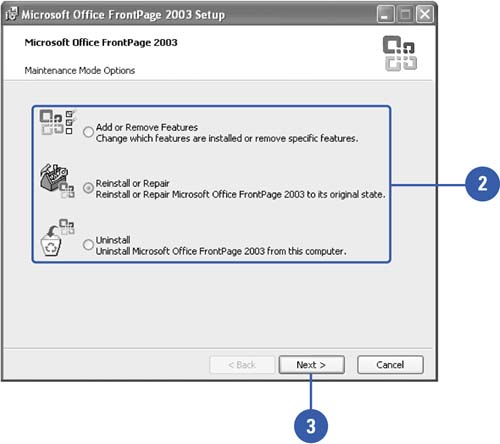
|