Creating a Simple Web Page
When you start FrontPage, a blank new page appears, ready for you to enter text. By default, this page is titled new_page_1.htm. You can create new Web pages and sites in several ways: using the New command on the File menu, the Create New Normal Page button on the Standard toolbar, and by the New task pane. FrontPage numbers new pages consecutively. The insertion point (blinking cursor bar) appears in the page where text will appear when you type. As you type, text moves, or wraps, to a new line when the previous one is full. You can move the insertion point anywhere within the page so that you can insert new text and edit (or insert, revise, or delete) existing text. You can copy or move items (including blocks of text) from one place to another within a Web page, or from other programs.
Create a Web Page
 | Click the File menu, and then click New. |
 | Click Blank Page. |
 | Begin typing, and then press Enter when you want to begin a new paragraph or insert a blank line. |
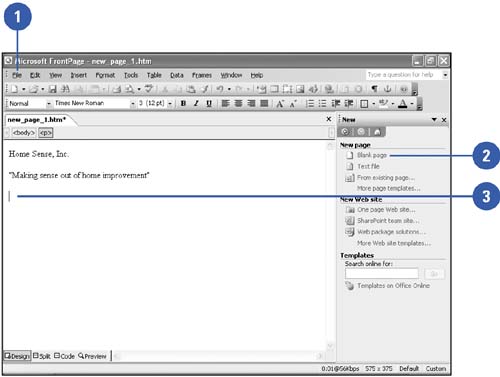
Edit Text in a Web Page
 | Click where you want to insert text, or select the text you want to edit. |
 | Make the change you want: |
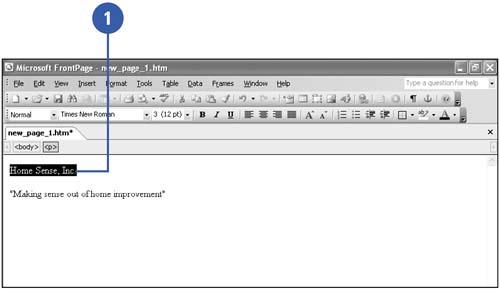
Copy and Paste Text in a Web Page
 | In the Web page you are copying from, select the item you want to copy. |
 | Click the Copy button on the Standard toolbar. |
TIMESAVER
To copy a selected item, press Ctrl+C.  | Click the location where you want to insert the item to position the insertion point. |
 | Click the Paste button on the Standard toolbar. |
TIMESAVER
To paste an item, press Ctrl+V.  | Click the Paste Options button, and then click an option to customize the way the text appears. |
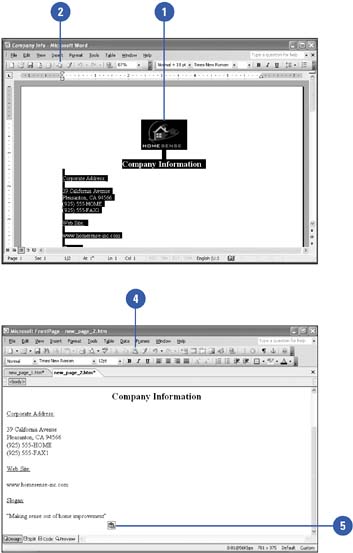
|